A step-by-step instructions on how to use ComplaintTracker Standard.
1
Installation Guide
This Guide walks you through downloading, extracting, and installing the software. After installation, log in with the default credentials (which is auto populated) to get started. It also directs you to the Getting Started Guide for further setup.

Help File
2
Getting Started Guide
This Guide helps you quickly set up the system by guiding you through login, entering basic data via the wizard (employees, products, complaint types), and starting to manage complaints. It also covers how to modify data later and re-login with updated credentials.

Help File
3
First Complaint
This Guide explains how to enter a complaint by filling out customer, product, and complaint details in two tabs (Details and Closure). After entering the information, the system auto-generates a complaint number and saves it to the list.
Menu : Organization > Complaint > List

Help File
4
Assigning a Complaint
This guide in ComplaintTracker Standard Edition shows how to assign unassigned complaints to employees, select a complaint, choose an employee, and save. The complaint is then removed from the unassigned list.
Menu : Organization > Complaint > Assign

Help File
5
Close a Complaint
This guide explains how to close a pending complaint in ComplaintTracker Standard by selecting the complaint, entering closure details (e.g., assigned employee, date, remarks), and saving it. Once closed, the complaint is removed from the pending list.
Menu : Organization > Complaint > Close

Help File
6
First Quotation
This guide covers how to create a quotation in ComplaintTracker Standard. Fill in details under the General tab, such as Customer, Products, Tax, and Terms under respective tabs, and then save the quotation. The system auto-generates a Quotation No. and displays the saved quotations in the list.
Menu : Organization > Quotation

Help File
7
Reports
This guide explains how to view reports and the dashboard in ComplaintTracker Standard. After logging in, you can access the Smart Report to view, filter data, group records, and export them to Excel.
The Dashboard provides visual insights, including complaint counts, pie charts of complaint types, employee-wise pending complaints, and monthly bar graphs of complaints.
Menu :
- Organization > Reports > Smart Report
- Organization > Reports > Dashboard

Help File
8
Complaint Screen Interface
This guide will demonstrate how to create new complaints, delete, save, and refresh it. It includes search and date filters to help find specific records, along with a "Closure Tab" that automatically updates when a complaint is closed. Users will also have the option to print complaint details.
Menu : Organization > Complaint > List

Help File
 INDIA
INDIA
 try now
try now