a step-by-step instructions on how to use TimeTacker Lite.
1
Installation Guide
This step-by-step guide helps you download, install, and log in to TimeTracker Lite on your Windows PC or laptop.

Help File
2
Getting Started Guide
This guide helps you quickly set up and use TimeTracker Lite. It walks you through logging in, completing the initial setup wizard, and adding basic data such as employees, projects, and tasks. After setup, you can start entering timesheets right away.

Help File
3
First Timesheet
This guide shows how to enter your first timesheet in TimeTracker Lite. You'll learn how to select the time duration, add project and task details, and save your entries. The timesheet summary and total hours spent on tasks will also be displayed, giving you a clear overview of your time management.
Menu : My > Timesheet > Details

Help File
4
Timesheet Monthview
This guide demonstrates how to view the timesheet in a Monthview. You can easily check the total hours worked for each day and click on a specific date to open the detailed timesheet for that day. The Monthview feature allows you to navigate between months for quick access to past entries.
Menu : My > Timesheet > Monthview

Help File
5
Reports
This guide shows you how to view reports in TimeTracker. Using the Smart Report feature, you can filter and view timesheet records, including time in and out, for specific periods. The interface provides tools to navigate, filter data, and view relevant records. However, aggregate functions like sum, average, or count are only available in the paid edition.
Menu : My > Reports > Smart Report

Help File
 INDIA
INDIA

 try now
try now