A step by step instructions on how to use SalesTracker Standard.
1
Installation Guide
This guide will walk you through the steps to download, install, and log into SalesTracker Standard Edition on your Windows PC.

Help File
2
Getting Started Guide
This guide provides a quick step-by-step walkthrough to help you get started with SalesTracker Standard Edition. It covers the initial login process, setting up business details through the wizard, and how to re-login to your account after setup. Once completed, you can start managing leads and follow-ups effortlessly.

Help File
3
First Lead
The SalesTracker Standard Edition guide helps you quickly enter your first lead, fill in lead and product details, add notes, and save. The system auto-generates a Lead No., and your lead will appear in the list, ready for follow-up.
Menu : My > Lead

Help File
4
First Follow Up
The SalesTracker Standard Edition guide helps you quickly enter your first follow-up. Enter the follow-up details, including type, notes, and next follow-up date, then click "Save." The follow-up will be saved, and the record will appear on the due date for further actions.
Menu : My > Follow Up

Help File
5
First Quotation
The SalesTracker Standard Edition guide helps you create your first quotation by filling out details in the General, Products, Tax, and Terms tabs. You can link it to a lead, add products and taxes, and then save or print the quotation.
Menu : My > Quotation

Help File
6
Closing Lead
The SalesTracker Standard Edition guide walks you through the process of closing your first lead. After logging in, select the lead to close, enter closure details like date, type (Won, Lost, or Cancel), and remarks. Once saved, the lead is removed from the list, and the closure is complete.
Menu : My > Closure

Help File
7
Reports
The SalesTracker Standard Edition guide explains how to view reports. After logging in, you can access the report interface, where you can filter data by different time periods, and use options like Filter and Aggregate to customize your view. The system allows you to easily export the data to Excel for further analysis and future reference.
Menu : My > Reports > Smart Report

Help File
8
Lead Screen Interface
The Lead Screen Interface in SalesTracker Standard Edition allows you to manage leads with ease. Key features include a Menu Bar for navigation, a Tool Bar for quick actions, and Tabs for entering and editing lead details. You can refresh, delete, or search for leads, and use the Date Filter to view leads from specific time periods.
Menu : My > Lead

Help File
 INDIA
INDIA
 try now
try now